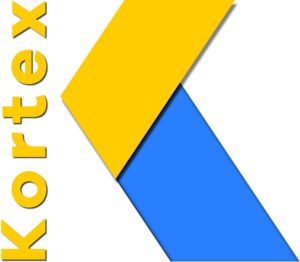Last year, Google launched passkey support for Google Accounts. Passkeys are a new industry standard that give users an easy, highly secure way to sign-in to apps and websites. Today, we announced that passkeys have been used to authenticate users more than 1 billion times across over 400 million Google Accounts.
As more users encounter passkeys, we’re often asked questions about how they relate to security keys, how Google Workspace administrators can configure passkeys for the user accounts that they manage, and how they relate to the Advanced Protection Program (APP). This post will seek to clarify these topics.
Passkeys and security keys
Passkeys are an evolution of security keys, meaning users get the same security benefits, but with a much simplified experience. Passkeys can be used in the Google Account sign-in process in many of the same ways that security keys have been used in the past — in fact, you can now choose to store your passkey on your security key. This provides users with three key benefits:
Stronger security. Users typically authenticate with passkeys by entering their device’s screen lock PIN, or using a biometric authentication method, like a fingerprint or a face scan. By storing the passkey on a security key, users can ensure that passkeys are only available when the security key is plugged into their device, creating a stronger security posture.
Flexible portability. Today, users rely on password managers to make passkeys available across all of their devices. Security keys provide an alternate way to use your passkeys across your devices: by bringing your security keys with you.
Simpler sign-in. Passkeys can act as a first- and second-factor, simultaneously. By creating a passkey on your security key, you can skip entering your password. This replaces your remotely stored password with the PIN you used to unlock your security key, which improves user security. (If you prefer to continue using your password in addition to using a passkey, you can turn off “Skip password when possible” in your Google Account security settings.)
Passkeys bring strong and phishing-resistant authentication technology to a wider user base, and we’re excited to offer this new way for passkeys to meet more user needs.
Google Workspace admins have additional controls and choice
Google Workspace accounts have a domain level “Allow users to skip passwords at sign-in by using passkeys” setting which is off by default, and overrides the corresponding user-level configuration. This retains the need for a user’s password in addition to presenting a passkey. Admins can also change that setting and allow users to sign-in with just a passkey.
When the domain-level setting is off, end users will still see a “use a security key” button on their “passkeys and security keys” page, which will attempt to enroll any security key for use as a second factor only. This action will not require the user to set up a PIN for their security key during registration. This is designed to give enterprise customers who have deployed legacy security keys additional time to make the change to passkeys, with or without a password.
Passkeys for Advanced Protection Program (APP) users
Since the introduction of passkeys in 2023, users enrolled in APP have been able to add any passkey to their account and use it to sign in. However users are still required to present two security keys when enrolling into the program. We will be updating the enrollment process soon to enable a user with any passkey to enroll in APP. By allowing any passkey to be used (rather than only hardware security keys) we expect to reach more high risk users who need advanced protection, while maintaining phishing-resistant authentication.